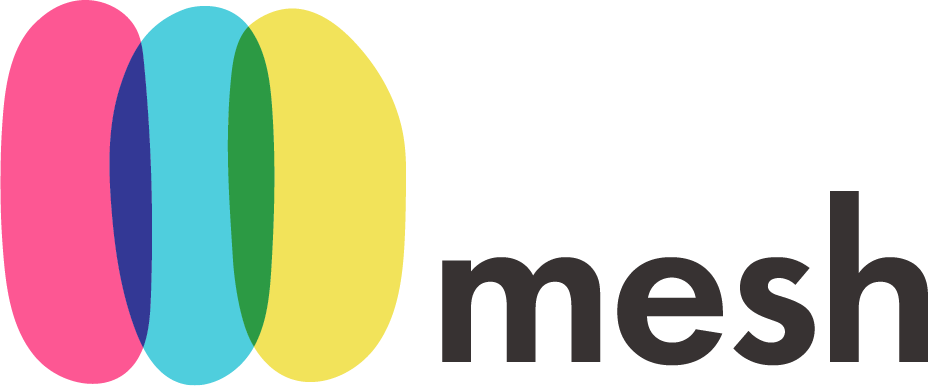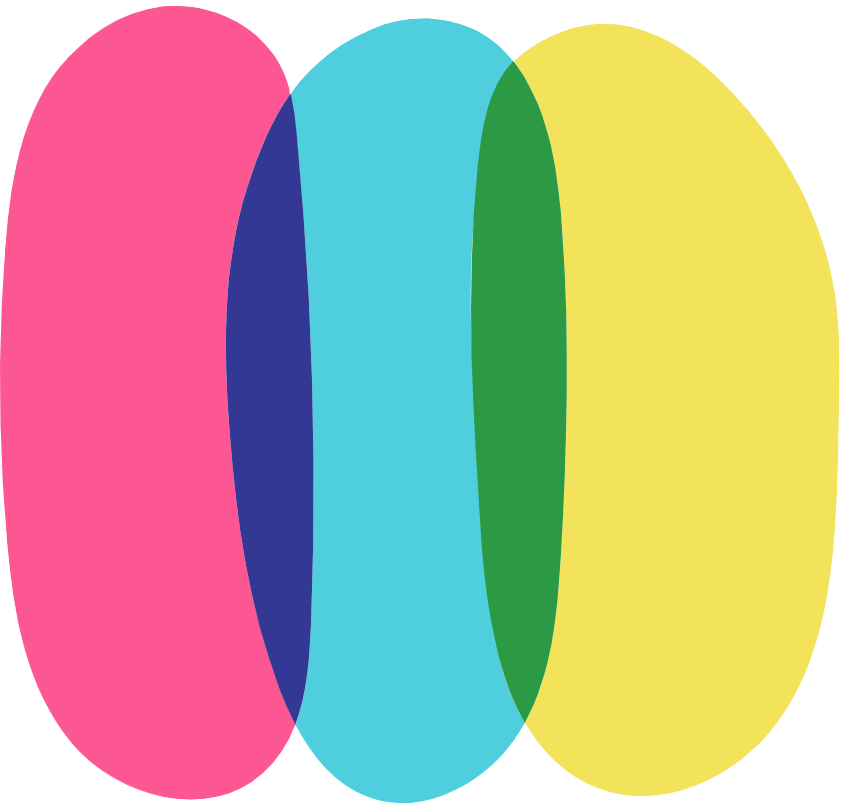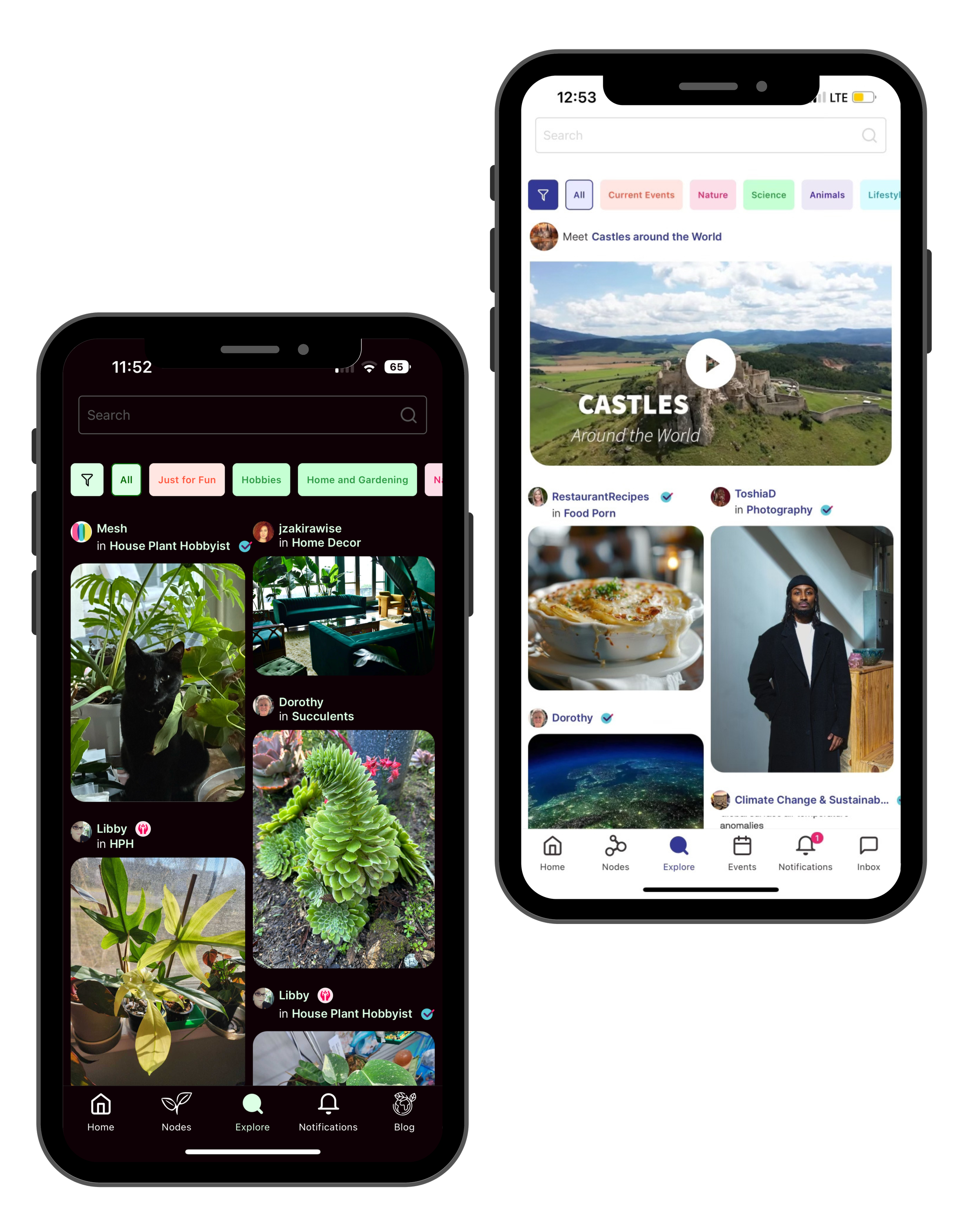
tour the app
Start with our basic app and use our customization tools to make the most for your community. Here’s what you can expect.
home
At the bottom of your screen is your navigation bar. Here you will find Home, Nodes, Explore, Notifications, and Inbox. Depending on the app, you might also see an icon for Events, a Blog, or Website.
The home feed contains all content from people you follow, and nodes you’re a member of.
nodes
Nodes are channels or groups with people who have shared interests, identities, experiences, and/or geography. Nodes can be private member areas, broadcast channels, brand areas (organizations with a page in your app), or a place for your members to say hello.
The carousel at the top of your screen displays all nodes you’re a member of. Most apps create a few pre-seeded nodes that new users are automatically added to. Each node has its own content, code of content, moderation team, and feed.
explore
Discover new people, content, and groups in Explore. Sort by categories listed at the top, or search the app. Filter between People and Nodes in search results by using the tabs at the top of your screen.
notifications
Reactions, follows/ follow requests, comments, mentions, and suggested topics will appear in the Notifications tab. You can toggle between the tab at the top of the screen to see activity on your account or activity for other members that you’re following.
inbox
If you choose to have an Inbox, there you will find all of your messages, and message requests with other Mesh members. Use the search bar at the top of the screen to filter your conversations, or tap the compose icon in the upper right corner to start a new one.
Depending on your plan, you can replace the inbox navigation with a booking link, blog, or website.
moderation drawer
From the node feed, tap the hamburger icon in the upper left hand corner to open your moderation drawer. This is where you can see a list view of all the nodes you’re an admin or member of.
Any new moderation reports (post approvals, membership applications, user reports, etc.) will be signified by a filled in crown icon next to the node the report is from. When you take moderation action, you can see all moderation history.